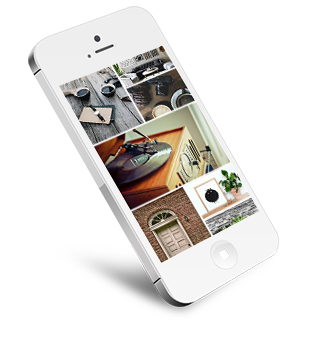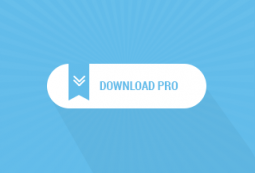Introduction
ExtStore Module Demo is a demo builder component for Joomla 3 that allows you to create your own module demo. Its purposes are to demonstrate backend settings of modules on frontend and to make them available for users to manipulate module functions.
ExtStore Module Demo shows off your demo site in a dynamic way. Users can experience different styles and functions of a module by changing its parameters without affecting other elements in website or database. Changes made by one user are just temporary and distinct from other users’ performance.
Super-easy setting and simple management are also outstanding features of ExtStore Module Demo. With a special button called Module Demo under WYSIWYG editor, you can add many module items to every Joomla article.
Features
- Joomla MVC Standard: ExtStore Module Demo is compatible with Joomla 3.x as well as support custom layouts from templates.
- Module Demo Button: Module Demo button appears in all articles. This button enables you to choose demo modules from available modules and insert them to any position of the article. You can also present modules with instruction text to interpret more about their functions.
- Module Demo Management: ExtStore Module Demo allows you to create and manage unlimited module demo items.
- Flexible Module Options: You can choose which module fields to display in Joomla articles.
- Display Diversity: You can show module demo items in horizontal or vertical form. If there are many options in groups, you can show these groups in Tab or Fieldset type.
- Alive Expression: ExtStore Module Demo makes your demo website look lively. Instead of reading long description, you can manipulate, select/fill in options and see how the module works.
- Clean and neat design: ExtStore Module Demo is lightweight, modern and fast-loading.
Click to see demo
Installation
- Download ExtStore Module Demo from ExtStore website.
- Go into Administrator site, click to Extension → Extension Manager, then Browse the File and Upload and Install.
Usage
- Go into the Administrator site, click to Components → ExtStore Module Demo.
Create New Module Demo
- Click
 button to create new module demo item.
button to create new module demo item. - Title field is strictly required. When you click
 button, a popup window which includes a list of available modules will appear. Module Fields are still empty since none of modules has been chosen.
button, a popup window which includes a list of available modules will appear. Module Fields are still empty since none of modules has been chosen.
- In this example, Skyline Facebook Likebox Popup is chosen. The module's options therefore will be shown in a list with check-boxes. Now you can choose which options to show on frontend.
- Set options Form Display and Group Display. If you want to inherit settings of General Configuration, you don't need to change these options.
- After all, you will have a list of module demo items. Search box and Filter dropbox are helpful in managing and searching items.
Module Demo in Articles
- First of all, you should check enabled status of Module Demo plugins in Extensions → Plugins Manager.
- In Article Manager, select one article to edit or create a new article. For example, we're going to add a module demo in Facebook Likebox Popup article.
- There is always a
 button under the editor. Click anywhere in the article to choose the position. Then click this button to choose from the list of module demo.
button under the editor. Click anywhere in the article to choose the position. Then click this button to choose from the list of module demo.
- After selecting one module demo from the list, a short tag will appear in the chosen position. For instance:
{moduledemo 9}
Configuration
General Configuration
- Form Display: Display fields in vertical or horizontal style.
- Group Display: Grouped fields in module can be shown by Tab or by Fieldset.
-
Vertical Display
Permissions
Set permissions allows to change settings (Configure, Create, Delete, Edit...) for all child groups, components and content. There are 9 Default Groups, 7 Actions for each group and 3 Settings for each actions. You can take the changes in more than one group.
9 Default Groups
- Public: This group is the parent of all others. By default, all values are set to Not Allowed, means Denied but child groups can overwrite the value. Everyone that access to your site is public unless they log in.
- Guest: If you want to hide modules, menu items, content and other things from logged-in users.
- Manager: By default, a member of this group can do most things. But they can't access components, global permissions or component options. To become a manager, a user with higher permissions must set a user to "Manager" in the Joomla back end.
- Administrator: Administrators are just like managers except they can access components and component options.
- Registered: Registered users are like public users but they can access content that has been marked registered users.
- Author: Besides the values of Registered, authors can also create and edit articles. Authors only have front end permissions to the site. They cannot access the Joomla back end.
- Editor: Besides the values of an Author, editors can edit other people's articles.
- Publisher: Besides the values of an Editor, Publishers can change the state of other people's articles to be published or unpublished.
- Super Users: The admin account that is set up during installation is a super user. A super user can do everything. Super Users are the only users allowed to change global configurations.
7 Actions for every group
- Configure: Make settings for Joomla content at front-end or back-end
- Access Administration Interface: Set the permission for the Client User Group.
- Create: Permission to create articles and contents.
- Delete: Permission to delete articles and contents.
- Edit: Permission to edit articles and contents.
- Edit State: Permission to edit the publishing state of articles and contents.
- Edit Own: Allow users to edit their own articles and contents.
3 Settings for each action
- Inherited: The permissions from the parent group will be used for child groups.
- Denied: This group can not do one function, even when the parent group can.
- Allowed: This group can do one function. However, if the parent group is Denied, it will be Denied in the same way.
Show on Frontend
Support
If you have questions regarding specific details or need any help with the product, feel free to contact us and join Extstore forum.