Introduction
Advanced Portfolio is the perfect starting point for users who build a cool portfolio on Joomla websites. It allows you to set up everything in minutes and is highly flexible to fit your business. Projects layout was designed in classic, neat yet professional style. Each thumbnail is a single project that displays images/video, description and external link.
And yes, Advanced Portfolio is Joomla 3.x native and FREE to download.
Features
- Joomla MVC Standard:Advanced Portfolio’s code is written based on Joomla 3.0 standard. That makes the component work well on Joomla 3 websites and support custom layouts from templates.
- Multi level/nested categories: Advanced Portfolio allows you to manage projects across infinite categories/subcategories. You can also select one or multiple categories for menu item to display projects.
- Projects management: Advanced Portfolio allows you to create projects easily. You can add thumbnail, images gallery as well as video into your project and limit the number of projects per page.
- Tags Filter: On front-end projects are filtered by tags which can be created unlimitedly. Each project can use as many tags as possible. All tags are managed and supported by Joomla’s Tag component.
- Easy files upload: You are enabled to create unlimited sub-folders for images/files and upload many images/files at one time.
- Video Support: If you don’t want to show images, just show videos by using Youtube or Vimeo video url.
- Project URL: You can add Launch Button to each project. This Launch Button links the project to any url.
- Project Column: Shown projects can be divided to up-to-4 columns and limited by a certain number.
- Project Order: You can show projects in latest/oldest/alphabetical/reverse alphabetical or default order.
- Pagination: The component supports pagination to prevent you from having to load all projects at once. If you use this feature in the list of projects, your site will take a very short time to render.
- Clean theme and responsive design.
- Want more features? Check Advanced Portfolio Pro here.
Click to see demo
Installation
- Download the latest version of Advanced Portfolio from ExtStore website.
- Go into Administrator site, click Extension → Extension Manager, choose Browse the File, then select Upload and Install
Usage
Main screen in back-end
- In Administrator site, choose Components → Advanced Portfolio
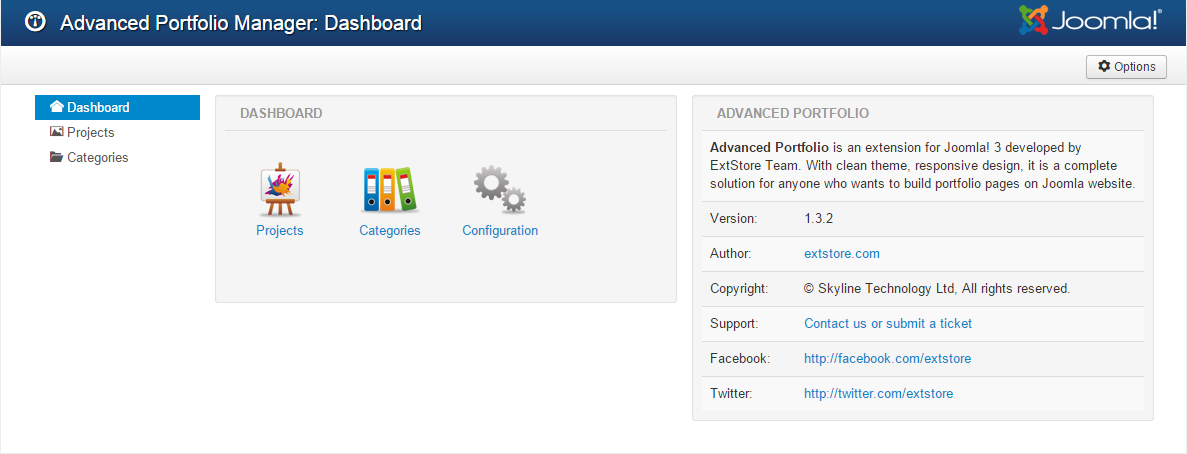
- Click elements on the dashboard to access specific parts of the component. There are also support links, version info and other useful details on the dashboard view.
- Advanced Portfolio allows to create an infinite number of categories, subcategories and projects.
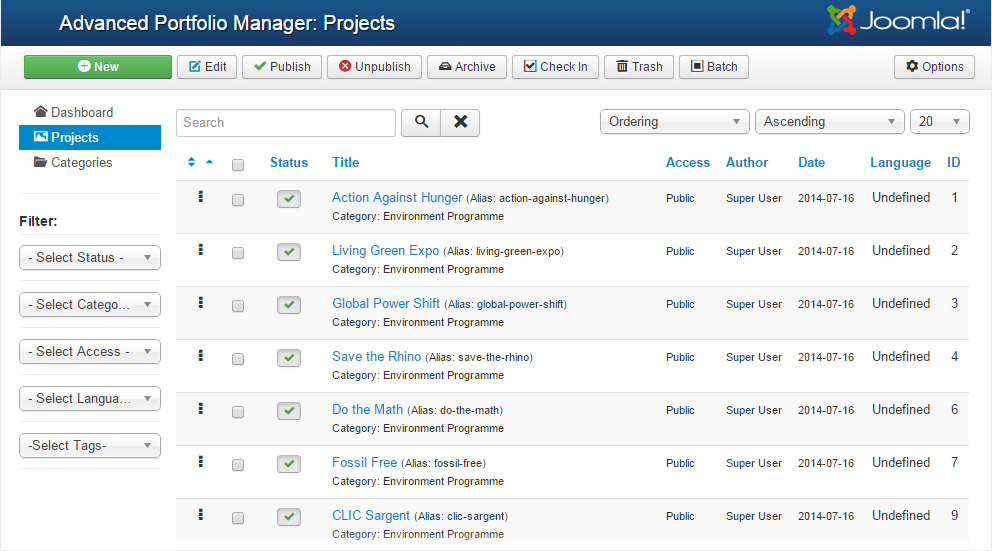
Create new category
- Click Categories menu item or icon on the Dashboard, choose
 to create a new category.
to create a new category.

Create new project
Setting for Details
- Click Projects →
 to create a new project. The Title of the project is required.
to create a new project. The Title of the project is required.
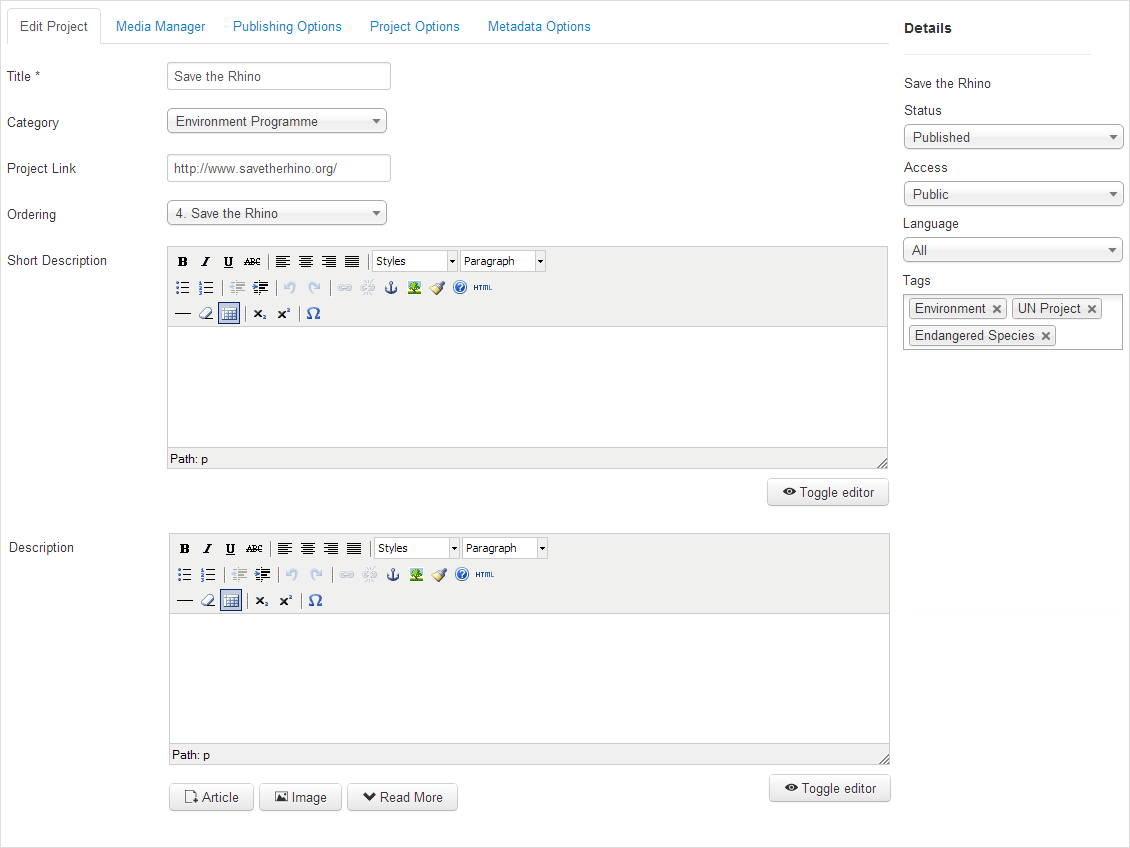
- Category: Choose a Category for a Project.
- Project Link: The URL link to launch the project's website.
- Ordering: Select the ordering for the project.
- Short Description: Give the project some short introduction lines.
- Description: Description's got the same role as a brief document of a project that provides specified information
- Status: Filter the state of status as Published, Unpublished, Archived or Trashed.
- Access: The access level group that is allowed to view this item.
- Language: Assign a language to this Project.
- Tags: Assign tags to content items. Tag names must be unique.
Setting for Media Manager
- Thumbnail: Choose one image to set as thumbnail picture of the project. Click
 to choose images from the media library.
to choose images from the media library.
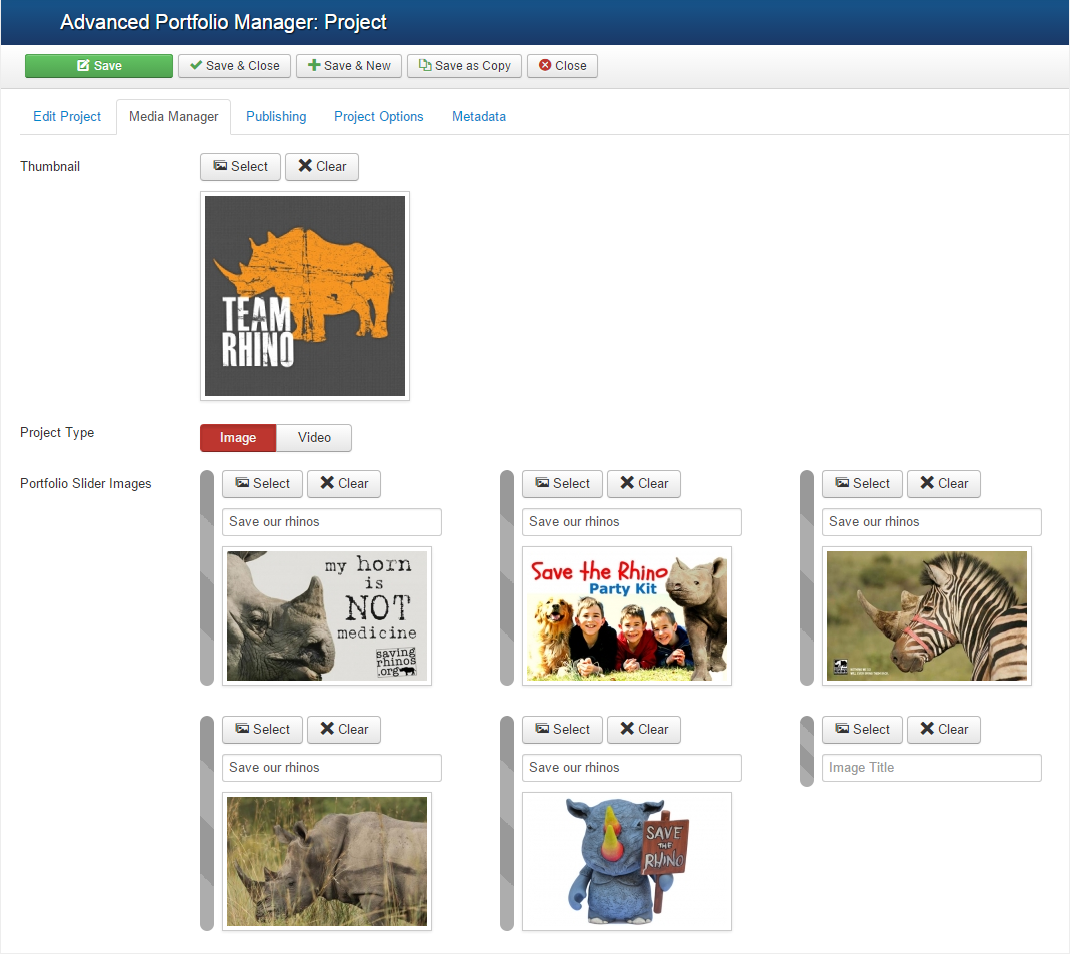
- Image: Images can be uploaded easily and chosen from the library. You can click to find the images you want to add or drag/drop images to the popup window. No matter what way you choose, the process are super simple and quick to use. Advanced Portfolio component also supports folders to arrange and manage images as well.

- Video: Add an available link from YouTube or Vimeo.

Publishing, Project and Metadata Options
| Publishing Options | Parameters |
|---|---|
 |
|
| Project Options | Parameters |
|---|---|
 |
|
| Metadata Options | Parameters |
|---|---|
 |
|
Tags Management
From the admin toolbar in backend, choose Components → Tags to manage the tags.

- There are two ways to add new tags. The first way is click
 and edit the necessary information.
and edit the necessary information.

- Using the second way, you can add tags to the Tag field in each project.
- Tags are very helpful in searching and managing projects. Tags help users easily find and filter projects..
Configuration
Click the Gear icon or choose Configuration item from the left menu on Dashboard.
Projects Settings
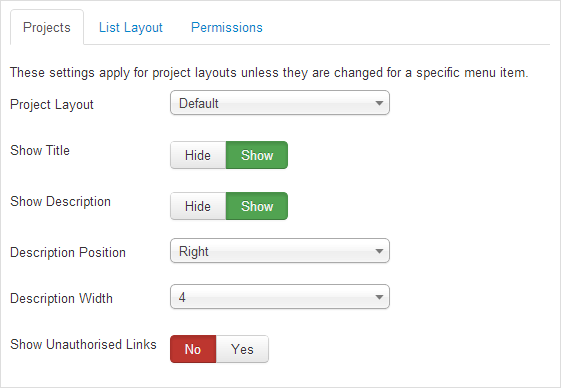
- Project Layout: Choose a default layout for a single project. If your website does not have template's layout, Advanced Portfolio will use the default layout.
- Show Title: Choose to show or hide title of projects.
- Show Description: Select to show only slider/video or slider/video with description when you click in to see more details of projects.
- Description Position: Set the position to the right, left, bottom or top of slider/video.
- Description Width: Width of description if the Description Position is set to Left of Right.
- Show Unauthorised Links: Show or not show links of registered contents when users are not logged-in.
- All the above options are applied for all projects. If you want make changes in a specified projects, you need to set in that project privately.
List Layout

- Projects Layout: Choose a default layout for the project list. If your website does not have template's layout, Advanced Portfolio will use the default layout.
- Show Short Description: Option to show the short description or only the thumbnail image of the project will be showed.
- # Columns: Number of columns (2, 3 or 4) in which to show projects.
- Project Order: The order that projects will show in. Choose between the following options:
- Most recent first: Arrange by the newest projects.
- Oldest first: Reverse post order - The oldest posts come first and the most recent posts come last.
- Title Alphabetical: Show projects in alphabetical order.
- Title Reverse Alphabetical: Show projects in alphabetical order but in reversion.
- Ordering: Order projects by default.
- Pagination: Decide between Auto, Hide or Show options for pagination. It provides page links at the bottom of the page that affords to navigate to previous or next pages.
- Pagination Results: Show or Hide Pagination results information. For example, "Page 1 of 4".
Permissions Settings

Permission settings allow to change settings (Configure, Create, Delete, Edit...) for all child groups, components and content. There are 9 Default Groups, 8 Actions for each group and 3 Settings (Inherited, Allowed, Denied) for each actions. You can take the changes in more than one group.
Display on Frontend
Creat a Portfolio Page
- Click Menus → Menu Manager → Add new menu to make a new menu item. Or select a menu item from list to edit. A popup window will appear, just choose the menu item type as Advanced Portfolio

Thumbnail View

Detail View
- To see more details of the project, click on thumbnail image or linked project name below.
- The image slides can be showed in 2 different styles.
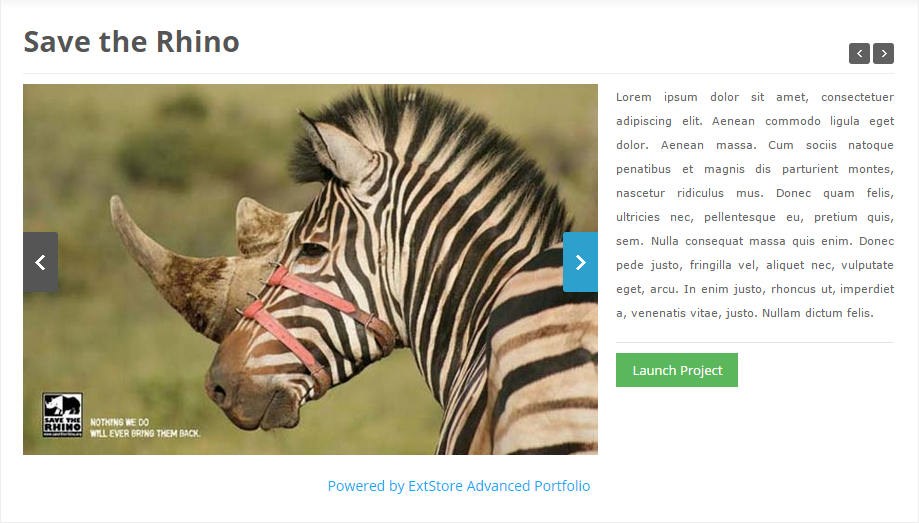
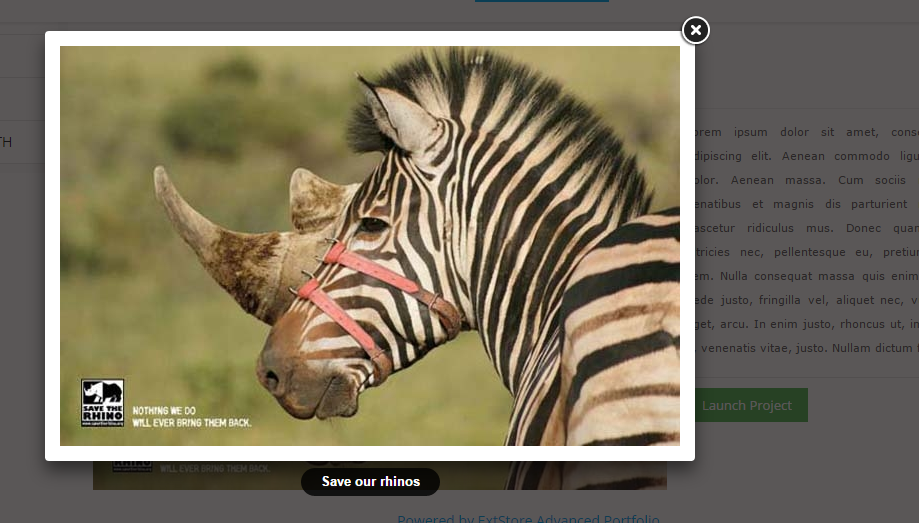
- Projects can be featured with YouTube or Vimeo video as well.
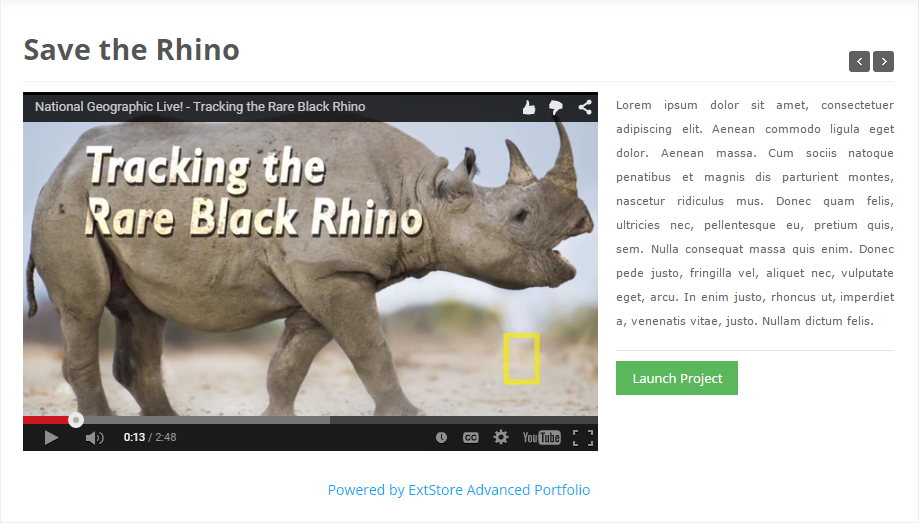
Support
If you have any question regarding specific details or usage, feel free to submit a ticket, contact us or join Extstore forum to get the best support.FAQs
Can't use tag and preview button.
There must be Javascript on your site. Let's check jQuiry option in 3rd party modules, plugins, templates.
Does Advanced Portfolio support project filter by categories?
No, Advanced Portfolio only supports project filter by tags. The pro version (Advanced Portfolio Pro) supports both tags and categories.
How to hide link "Powered by Advanced Portfolio" in footer?
That link can't be removed if you are using free version. The pro version doesn't include backlink like that.
I can't show launch button.
Check in each project's configuration and fill in project URL file.
I am getting a 500 JHtml tag not found error when I use ADvanced Portfolio in Joomla 3.x
Please upgrade your site to the lastest Joomla 3.x version. That will fix the error.
I'm unable to upload images to gallery.
Increase values of the following parameters in file.php.ini?
max_input_time / max_execution_time / memory_limit
Is Advanced Portfolio compatible with Joom 2.5?
No, Advanced Portfolio supports for Joomla 3.x only. The pro version (Advanced Portfolio Pro) supports for both Joomla 2.5 and Joomla 3.x
What the differnce between Advanced Portfolio and Advanced Portfolio Pro?
- Advanced Portfolio Pro is an improved version of Advanced Portfolio, including extra features:
- you can configure the location to store images.
- Load images faster.
- Beside Youtube and Vimeo, you can add video links from Matacafe, DailyMotion or Twitvid.
- Projects can be solved as Featured.
- More options to configure overlay.
- Permalink and preview gallery on overlay.
- Portfolio Pro module with carousel style and many flexible setting options.
- Support project filter by both tags and categories (Advanced Portfolio supports by tags only).
- Be compatible with Joomla 2.5 and Joomla 3.x (Advanced Portfolio is compitible with Joomla 3.x).
Please notice that Advanced Portfolio Pro is not an upgraded version of Advanced Portfolio Pro so you can't transfer datas from Advanced Portfolio Pro to Advanced Portfolio and vice versa.

