Introduction
ExtStore Google+ Comments is a system plugin for Joomla which not only enables visitors to comment on your Joomla content promptly, but also increases your web traffic.
ExtStore Google+ Comments also allows users to share comment on Google Plus in public or specified circles as well as disable replies and lock comments. Then Google+ users might click on the link and come to visit your website. If you provide a Google+ Profile ID then you will be able to moderate the comments.
ExtStore Google+ Comments uses social advanced features to manage comments. Visitors on Joomla sites can reply or give +1 to comments from the others directly in the Comments Box.
Features
- Compatible with Joomla 2.5 and later versions.
- Moderation tool support.
- Latest Google+ comments layout.
- Insert this tag {nogpcomments} to hide or insert this tag {gpcomments} to display in custom position of the content.
- Flexible width of comments box.
- Arrange comments list on front-end by Top comments or Newest first.
Check out on our demo page to see demo.
Installation
Download Google+ Comments from ExtStore to your local disk. Then install the extension as 3 following sub steps.
- Step 1: From Administrator Top Menu, choose Extension → Extension Manager.
- Step 2: Under Upload Package File, click Browse to find Google+ Comments from your files, then Click 'Upload and Install.
- Step 3: Install Google+ Comments successfully.
Usage
Create Google+ Comments
- Go to Back-End site: Extension → Plug-in Manager → Google+ Comments
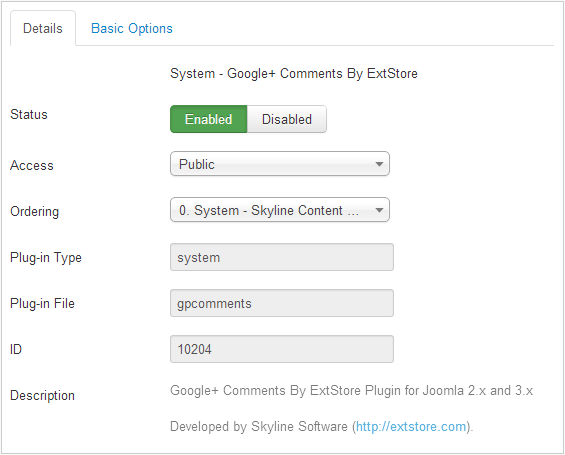
- Status = Enabled
- Access = Public (Or you can choose other options)
Option Settings
- Basic Options

- Enable By Default: If you choose Yes, Google" Comments will be added to the bottom of all articles. You can also use {gpcomments} or {nogpcomments} to enable or disable comments manually.
- Profile id Google+: Enter your profile id to moderate comments.
- Width: Change the width of comment box in pixel.
Moderate Google+ Comments
Get Google+ Profile ID
Following these steps to get your Google+ ID:
- Log in to Google+.
- Click on the Profile tab to view your own profile.
- If you look at the URL in the address bar, it should look something like this:
https://plus.google.com/113551191017950459231/posts
- The long numerical string in the URL is your Google+ ID. Here is mine from the URL above:
113551191017950459231
Moderate on Frontpage

Show on the front-end page

Support
If you have questions regarding specific details or need any help with the product, feel free to contact us and join Extstore forum.

